Improve your writing with Google’s ‘Help Me Write' AI feature in Docs, here’s how you can use it
With the capability to generate, modify, and suggest content, the AI-powered assistant by Google aims to be a valuable addition to the writing toolkit.
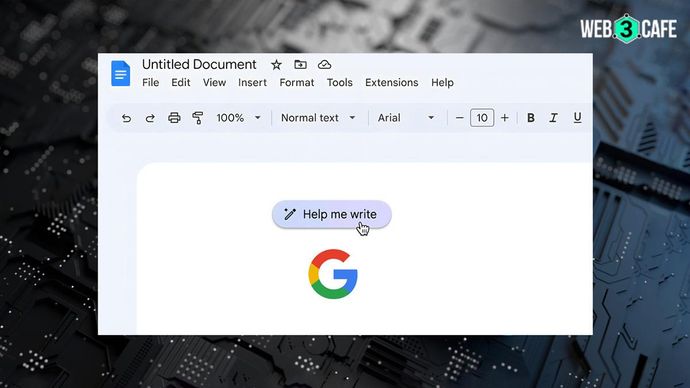
Highlights
- Google unveils its ‘Help Me Write’ tool in Google Docs
- The tool can create content by entering a prompt
- Sign up for Google Docs' generative AI waitlist to access the feature
Google has taken an important step towards increasing productivity and simplifying document creation by offering its new AI function, 'Help Me Write,' within Google Docs. This experimental tool attempts to transform the writing process through AI-driven content production, recommendations, and editing aids, signalling an enormous shift in how documents are created.
Google Docs users can now experience a smarter and swifter approach to writing, thanks to the innovative 'Help Me Write' AI assistant. This new feature is designed to assist users in crafting documents with increased efficiency, accuracy, and creativity. With the capability to generate, modify, and suggest content, the AI-powered assistant aims to be a valuable addition to the writing toolkit.
Using 'Help Me Write' in Docs: A step-by-step guide
Here's how to make the most of the 'Help Me Write' AI feature within Google Docs:
Step 1: Sign up for Google Docs
In order to make use of the 'Help Me Write' tool, start by signing in to your Google account to access Docs. If you've already done this, proceed to open a document within Google Docs. Once the document is open, click on the desired location where you intend to begin writing.
Step 2: Accessing the feature
Next, find the 'Help me write' option situated at the upper-left corner of a blank document which is accessible through a magic wand icon.
Step 3: Initiating the AI assistance
After that, a floating pop-up window appears when you click on ‘Help me write.’ Users can tell the AI their writing requirements here. Users may give prompts to direct the AI's content production for any type of material, including letters, news articles, and fictional stories.
Step 4: Better results
After entering the necessary information, select ‘Create.’ Within seconds, the AI's response will be displayed within the Google Docs document.
Here is a real-world example from Google Docs: when asked to write an "elevator pitch for my roller-skating startup," the AI's response is simply amazing. Furthermore, if the generated content meets the user's satisfaction, clicking ‘Insert’ seamlessly adds it to the document.
Step 5 : Modifications
Users also have the option to further adjust or recreate the AI-generated content. The drop-down menu within Docs provides choices like ‘Recreate’ for a different version or making specific modifications to a selected paragraph. Right-clicking on a chosen paragraph enables easy modification.
The 'Help Me Write' option isn't available to all users; rather, it's only made available to a small number of carefully chosen people, allowing only a select group of people to use this functionality.
How to disable the 'Help Me Write' tool?
For users who wish to discontinue using the 'Help Me Write' feature, it can be disabled by navigating to the ‘tools’ section and opting out of the Workspace Labs. By doing so, you'll lose permanent access to all the features within Workspace Labs, and you won't have the option to rejoin at a later time.
By offering a dynamic and versatile AI writing assistant, Google aims to provide users with an integrated solution that eliminates the need for external AI chatbots. With 'Help Me Write', users can expect a smoother, more efficient writing experience within Google Docs and other workspace tools, enhancing their creative capabilities and productivity.
